You bricked your One Plus One (OPO) or simply messed with it too much and now you want to get the OTA but TWRP is not letting you update? Well, here is a post about a post but with some Tips and some resolution to some of the Windows 10 (or Windows 8.1 driver issues).
Before I proceed, I would like to thank wem97, the developer who’s hardwork and dedication to the OPO community, as I was able to restore my phone back to stock and then was able to run a whole lot of OTAs till I was current.
You can thank him here : http://forum.xda-developers.com/member.php?u=4148474
The original post: https://forums.oneplus.net/threads/tool-oneplusrecovery-tool-restore-stock-cm11s-fix-bricks-etc.237827/ . I would also like to thank “pmdsp” for his post https://forums.oneplus.net/threads/solution-bricked-oneplus-one-recovery.306306/
So, the problem I had following the post on one plus one forum about the oneplusrecovery tool was I was never able to make my program detect my phone. However, it was my mistake. There are some key steps that are very crucial, which the posts above give a slight hint but does not elaborate. Here are a few steps to take before proceeding to the original posts.
Step 1:
Make sure you download these drivers if you are running windows 10. Before you start with the process.
Downloads:
Qualcomm HS-USB QDLoader 9008 Driver.
Windows 10 32 Bit Driver https://www.mediafire.com/folder/9kflidr8t5r5a/32
Windows 10 64 Bit Driver https://www.mediafire.com/folder/5j2953iikrjse/64
Download and then Do a Extract All. Once extracted use it when you are in the process of recovering.
(Note: You should have the Device Manager on Windows open and the Recovery program tool open. When you enter your phone into the restore mode (Volume + and Power), the device manager should refresh and show you a device with an exclamation mark. Right click on this immediately and locate the Extracted Folder. You should get a successful driver installation message.)
Step 2:
Please make sure you have at least 80% charge on your OPO, if the device is bricked then leave it for charge for 2 hours before attempting the restore.
Step 3:
Please test your micro USB cable.
Step 4:
On your windows computer, open the Device Manager and keep it open till the Recovery program recognizes the phone as one of the COM devices.
Step 5:
Note, when you put the phone into the restore mode (as instructed and described in the posts), then
DO NOT:
- Do Not Put it into recovery mode, this is not the same
- Do Not Put it into restore mode (Volume + and Power) before you start the recovery tool
- YES to: Turn Off the Phone, Connect (connect only) to the computer, then Run As Administrator on the Recovery Program and then Put the Phone to Restore Mode (Volume + and Power.
Step 6:
Step X :
It is preferred that you use a virgin windows system. Note, by virgin I mean, you have not installed any Android phone drives or one plus one drivers. This is to ensure that you don’t have other drives that can cause issues. Again this is not a requirement.
Ok now that you are aware of these steps and performed them, proceed to the post below for doing your One Plus One Aka OPO restore to stock:
Post: https://forums.oneplus.net/threads/tool-oneplusrecovery-tool-restore-stock-cm11s-fix-bricks-etc.237827/
Make sure you follow every instruction properly.
If you have any questions, do not hesitate to comment or email me.
-DK

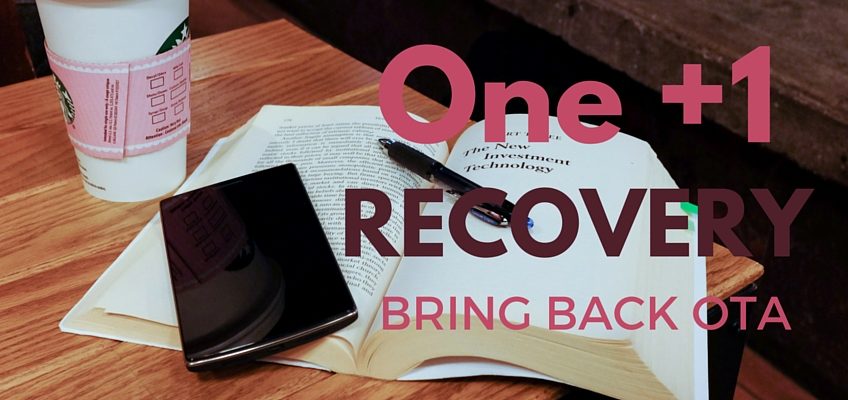



Leave a Reply